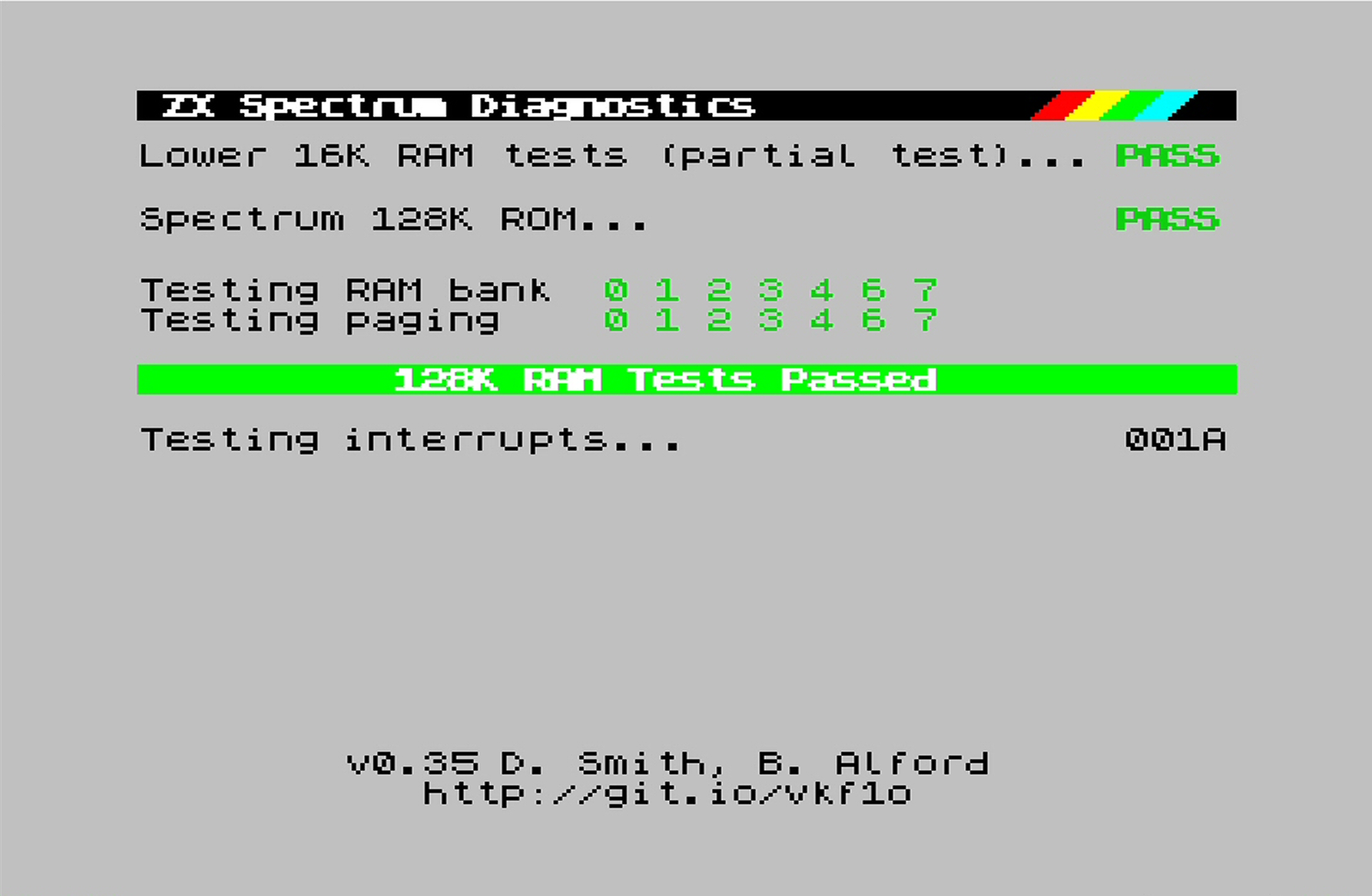€53.72
Out of stock
Email when stock available
Description
ZX Diag Cart – Assembled – Plug and play!
Update 6 March 2022: added link to community 3D printable frame for the ZX Diag Cart!
The ZX Diag Cart will visually show all kinds of details of your ZX Spectrum, which is both looking cool and useful at the same time!
It will make diagnosing defects a lot easier:
- Quickly check if voltages are present
- If there is a dataline ‘stuck’
- If the M1 line is working…
If you are thinking of repairing your own ZX Spectrum (any model, including many clones), this is the tool you must have!
Hardware features
Autodetection of ZX Spectrum model
The ZX Diag Cart automatically detects to which ZX Spectrum model it is connected, so it can control the ROM signals on ZX Spectrum 16/48K, 128K+, +2, +2A or +3, and many clones.
LEDs
The ZX Diag Cart has 20 LEDs showing these groups of information:
– Control signals status, indicated by the blue LEDs
– Data lines status, indicated by the red LEDs
– Power lines status, indicated by the green LEDs
The speed of change of the LEDs is limited by a clever timing circuit, so it’s easier to see what signals are acting and which are stable
Slider switch
Slide it to the right to have the blue LEDs show the status of the data lines present on the edge connector.
Slide it to the left to have the blue LEDs show stages of the diagnostic software.
ROM1/OE jumper
This jumper is for compatibility with the Brazilian clones that use this line for audio.
When using a Brazilian ZX Spectrum clone (TK90X and TK95), disable the jumper (store it on one of the pins).
Enable this jumper for original ZX Spectrum models and other clones.
J1 jumper option – FLASH/SPECTRUM
When a jumper is present on pins 1-2, it will enable the integrated diagnostics software.
When a jumper is present on pins 2-3, it will have the ZX Spectrum boot as normal.
J2 jumper option – M1 Ignore / Normal
When a jumper is present on pins 1-2, it will ignore the M1 line in case it’s not working properly.
When a jumper is present on pins 2-3, it will use the M1 line.
Of course, when the M1 line of the Z80 CPU is failing, the Z80 CPU must be replaced!
Integrated Diagnostic Tools
The ZX Diag Cart comes with the ZX Spectrum Diagnostics software, developed by Dylan Smith and Brendan Alford:
If lower ram fails, the software also shows border effects to indicate bad chips:
The basic diagnostic tool tests:
- ZX Spectrum Internal ROM
- ZX Spectrum lower RAM
- ZX Spectrum upper RAM
- ZX Spectrum RAM paging*
- Interrupts
*With 128K models
There are more features that you can launch with a key-press directly after powering up – this is shown on screen.
Needed to assemble the kit
If you ordered the kit, you additionally need these tools to assemble it:
- Solder wire
- Soldering iron
- Side cutter to cut the legs of parts
- Coffee or tea – and a beer for when you’re finished
SMD parts
The SMD parts have already been soldered on with the DIY kit.
Firmware upgrade instructions available
Follow the intructions on this page to upgrade your Diag Cart to the latest firmware:
3D print design for frame
Richard shared this wonderful frame, to print yourself, if you prefer this instead of the rubber feet: https://www.prusaprinters.org/de/prints/138684-zx-diag-cart-case
Photos
Additional information
| Weight | 0.2 kg |
|---|